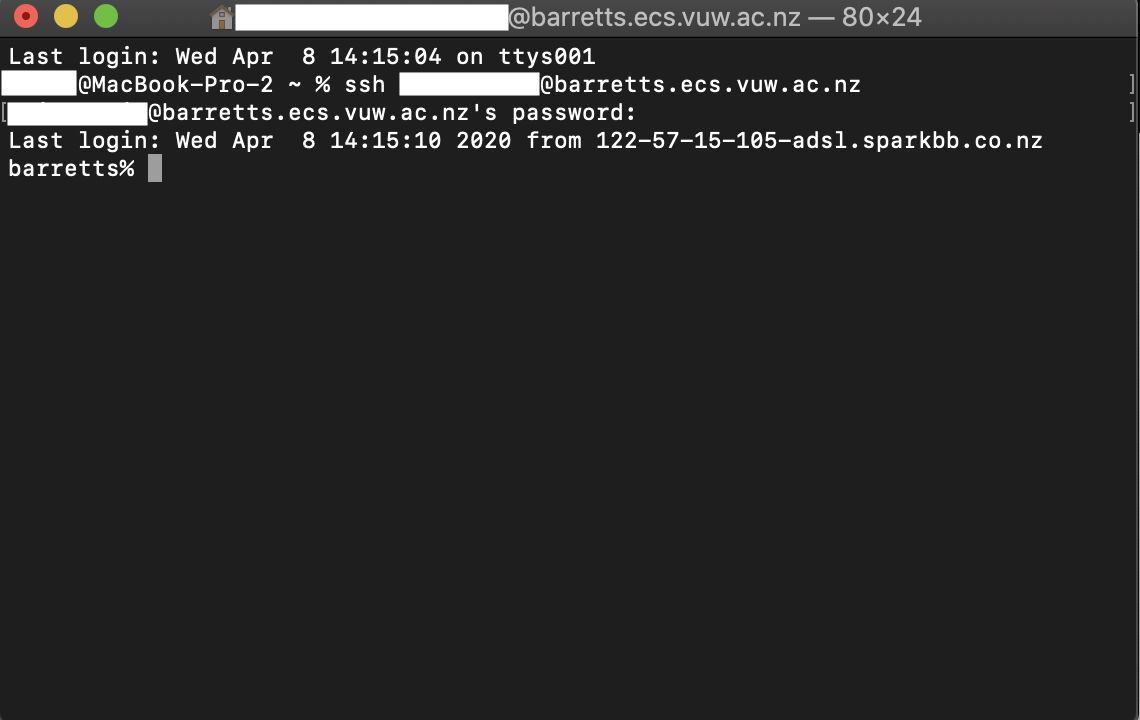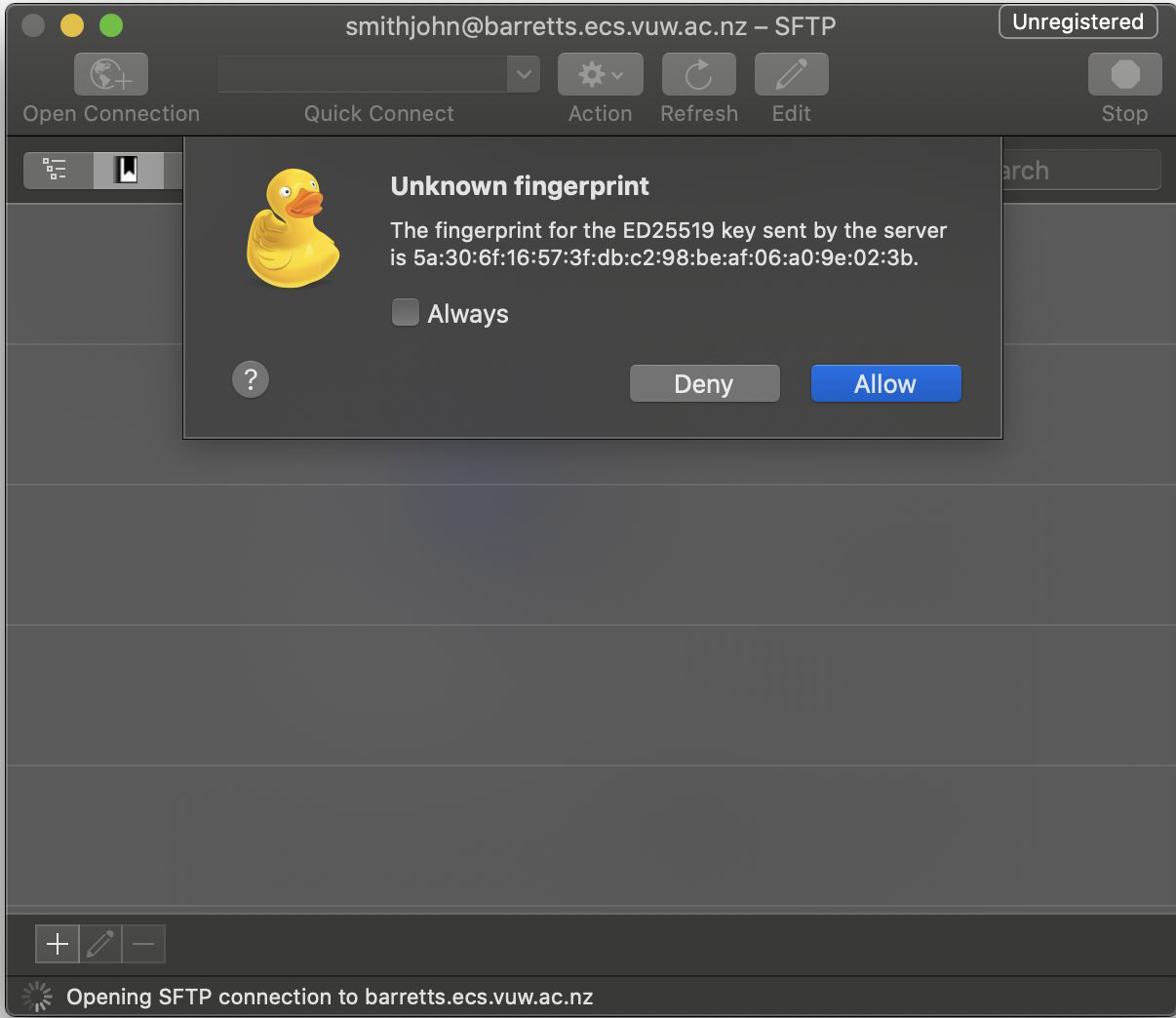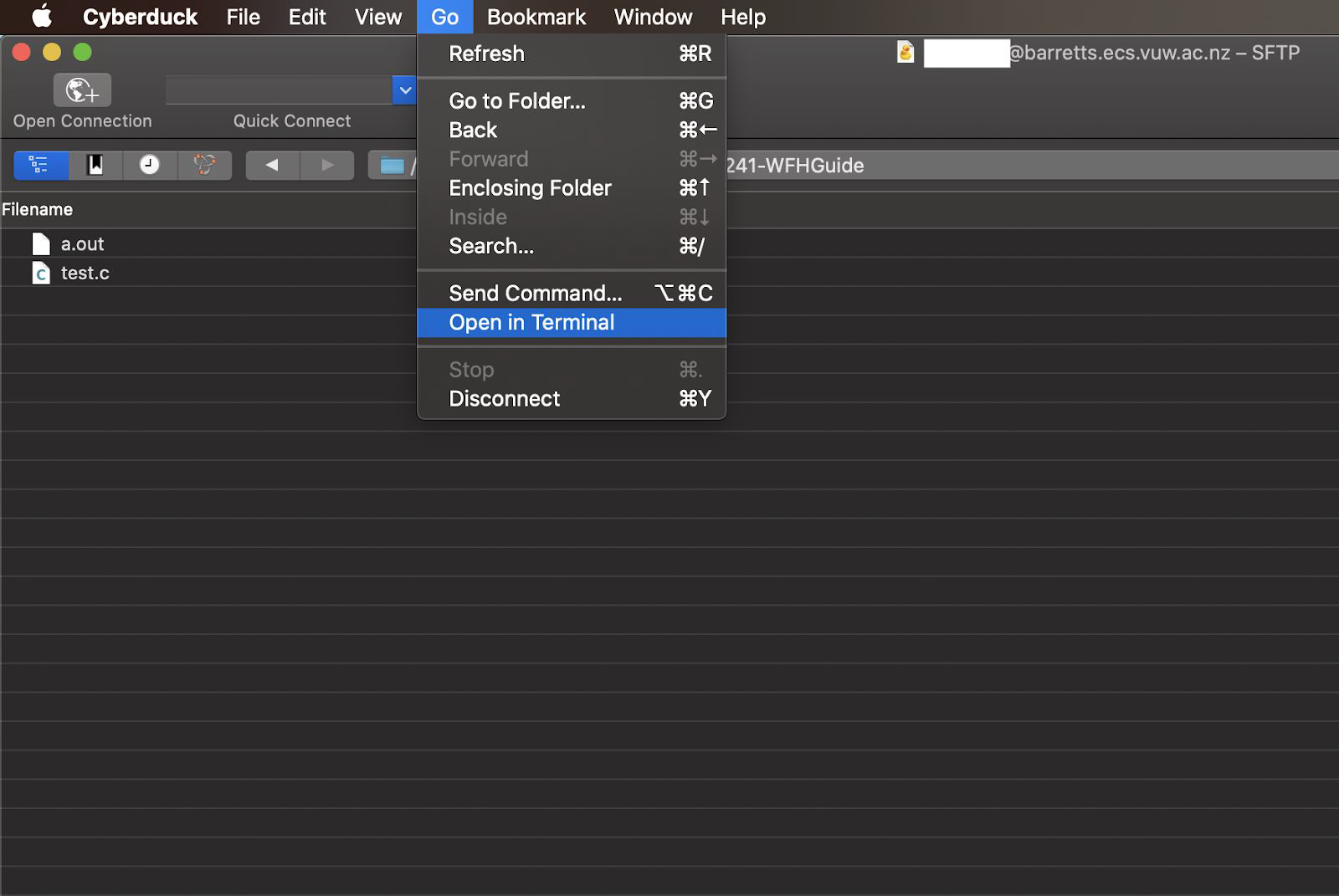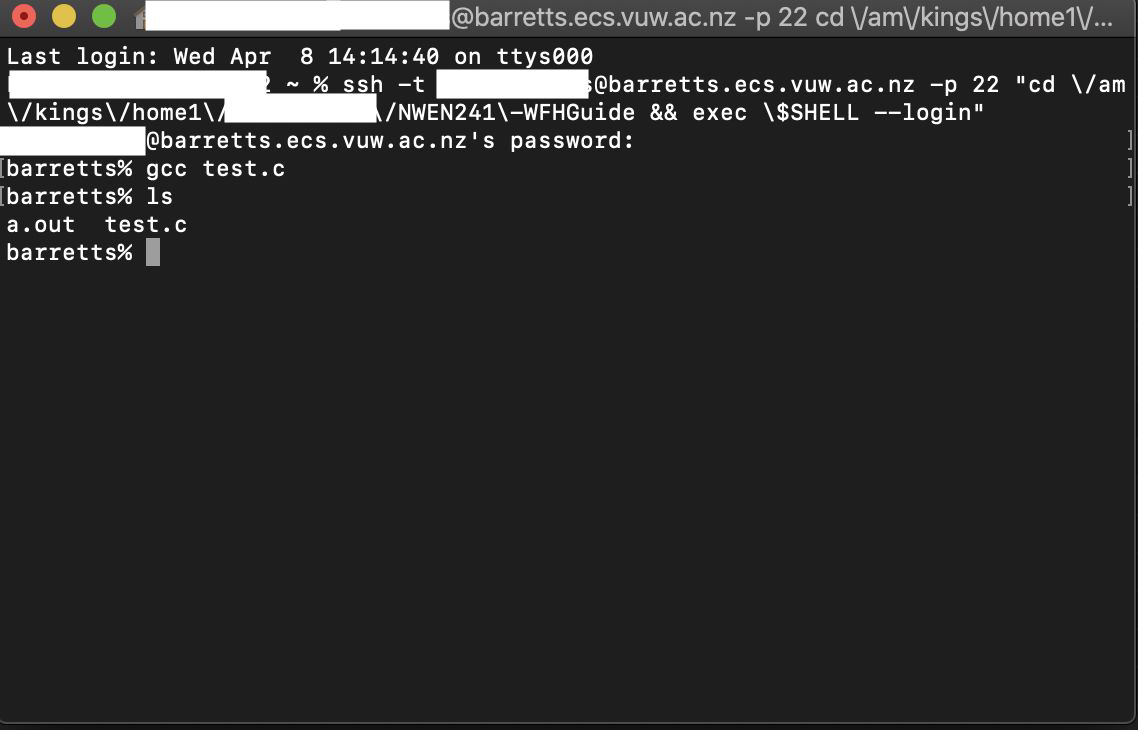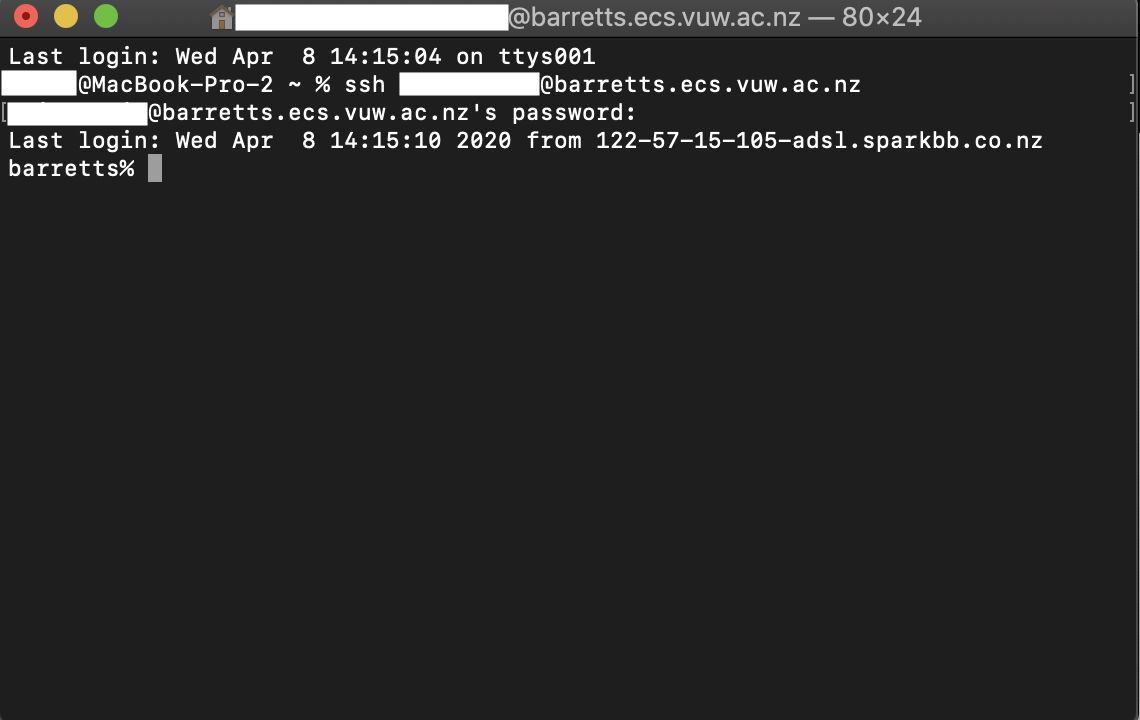Mac Users Guide
This guide is intended to help you set up a macOS environment using Cyberduck in order to complete assignments and exercises for NWEN241 remotely. For the purposes of this course we encourage students to write and edit code using a text editor and compile using the command line, as opposed to using an IDE. This document is designed with this in mind. If you have trouble setting up, contact your tutors.
Setup
Ensure that you have the latest version of Cyberduck. You can download and install the latest stable version from the official site
https://cyberduck.io/ .
We also recommend installing a text editor with syntax highlighting and improved quality of life features to make completing assignments easier. Our recommendations include:
We do not recommend using text editing tools such as Vim or Emacs if you do not already have experience with them, due to their steep learning curve.
Connection
On starting up Cyberduck you will be asked to login to a server. To connect to the ECS systems, select Open Connection, then in the Server field use barretts.ecs.vuw.ac.nz or greta-pt.ecs.vuw.ac.nz. These are ECS servers that are available to all students and staff. Then enter your username and password for your ECS account. Make sure that you have selected SFTP (SSH File Transfer Protocol) from the dropdown. After pressing Connect, you will be asked to authenticate the key sent by the server, select Allow.

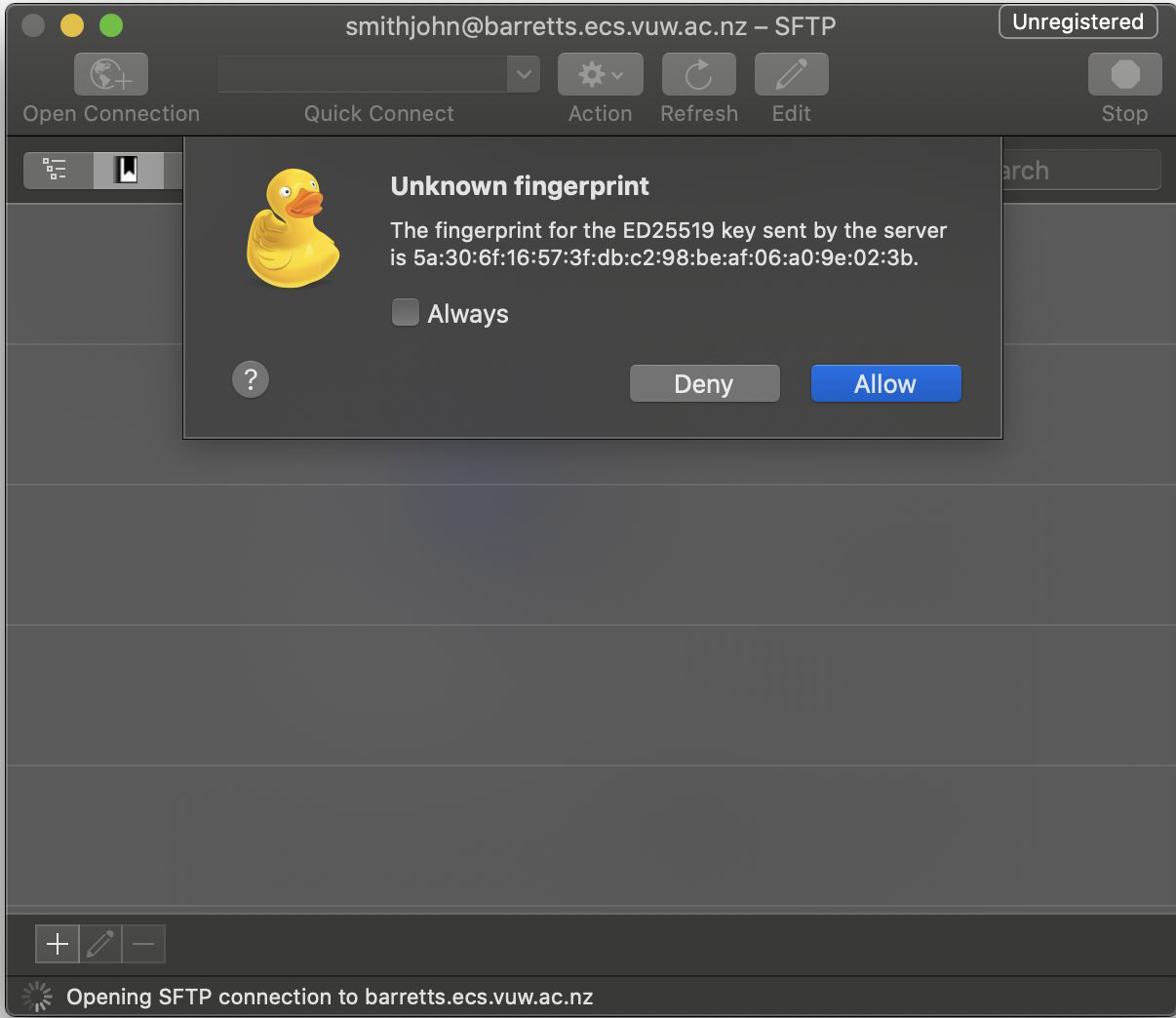
Editing
Double clicking a text file will download this file to your machine, this will then require you to re-upload the file once you have edited it. To avoid doing this, we recommend that you open the file in the following way instead: right-click (or Control-Click) → Edit with and select the text editor of your choice. Opening the file this way makes a temporary file on your machine. When you save using your text editor, Cyberduck will automatically make the changes to the file on the server. This effectively means you can make, edit, and save files on the ECS system, all through Cyberduck.

Compilation
In order to compile the program remotely on the ECS systems you must first connect to a server at the University. From there you can follow the same steps you would normally use to navigate directories and compile your program.
Option 1: Using Terminal through Cyberduck
Terminal is the macOS version of Command Line, meaning it uses the same commands, like ls, cd, etc. Most macOS versions will have everything you require preinstalled by default. If this is not the case, simply follow the instructions provided in the terminal window. This will only need to be done once.
To open a terminal window through Cyberduck, go to Go → Open in Terminal. When opening a terminal this way, it should be in the same directory as you opened it from. If not, you can navigate to the correct directory using the commands ls and cd (as you would navigate in a Linux terminal). Once you are in the correct directory you can compile your programs normally using gcc commands. All output from compiling and executing the program will appear in the terminal. To see any new files in Cyberduck, right-click (or control-click) → Refresh (⌘R ).
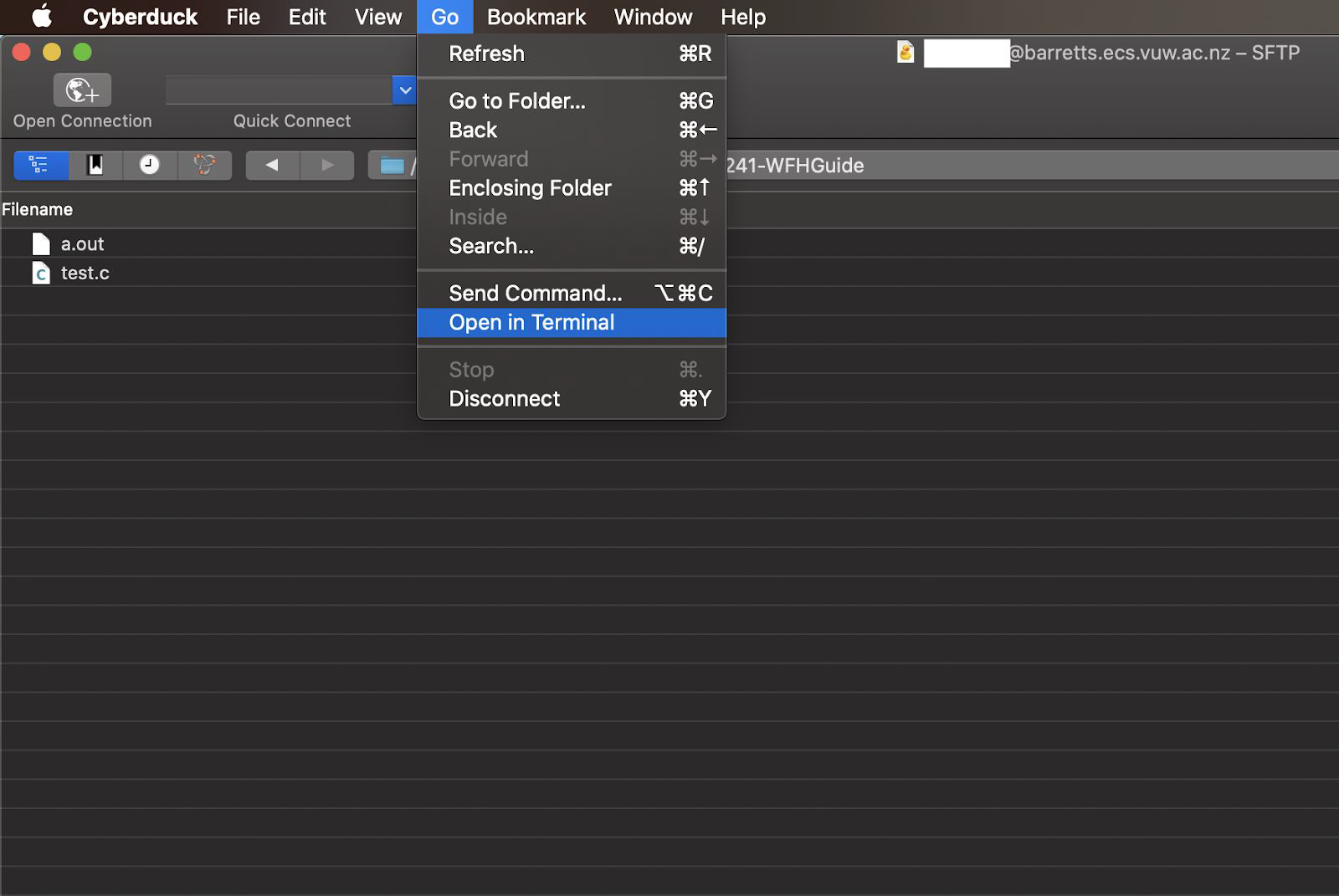
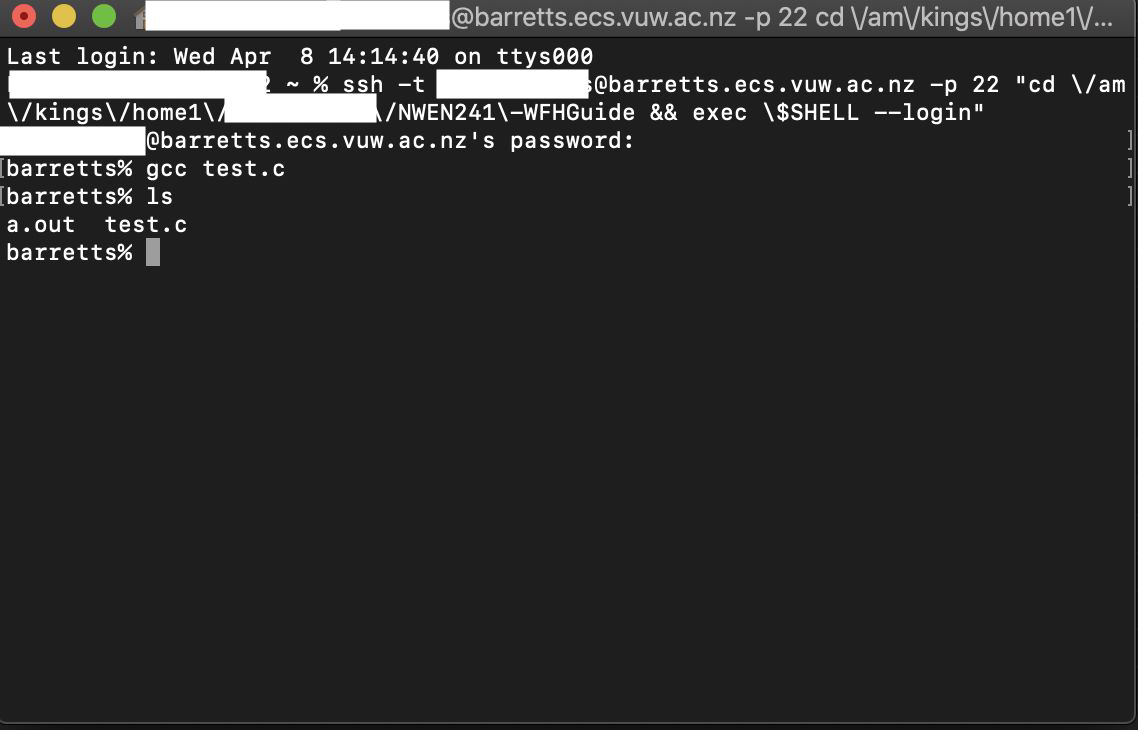
Option 2: SSH
Alternatively you can use Secure Shell (SSH) manually through Terminal. First open a new terminal window, then enter the following command, substituting in your ECS username and the server you wish to connect to:
ssh <username>@<server>
For example, the command may look like this
ssh smithjohn@barretts.ecs.vuw.ac.nz
You will be prompted to enter your password and from here you can follow the directions given in the previous section about navigating to the correct directory and compiling your program.