Tutorial - Eclipse: Starting up
Starting Eclipse for the First Time
This tutorial will walk you through the process of starting Eclipse for the first time.
To start Eclipse running, select it from the "K" menu in the bottom left-hand corner of the screen:
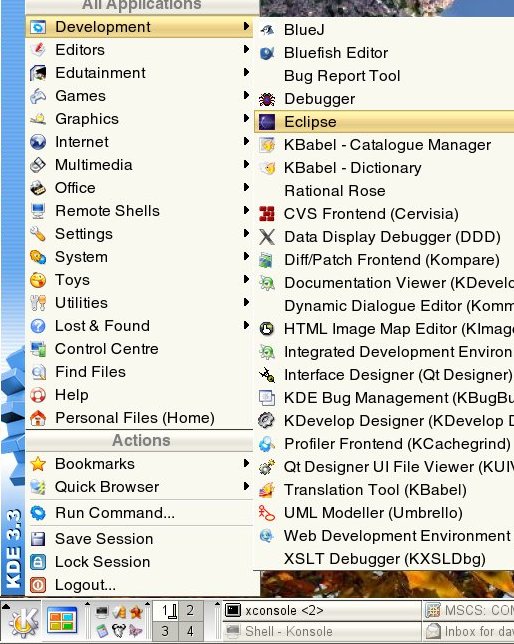
When Eclipse starts up, you'll be greeted with the following window:

This window is asking you where you want to locate your "workspace", which is where all of the Java files you create with Eclipse will be stored. The default location is in a directory called "workspace" and this is fine, although you are free to chose whatever location you want. After this, you will be presented with a window offering access to various bits of information about Eclipse. This includes some more detailed tutorials on using Eclipse and you should definitely have a look at them later on. For the purposes of this tutorial, simply click on "workbench" and you will be taken to the main Eclipse window:
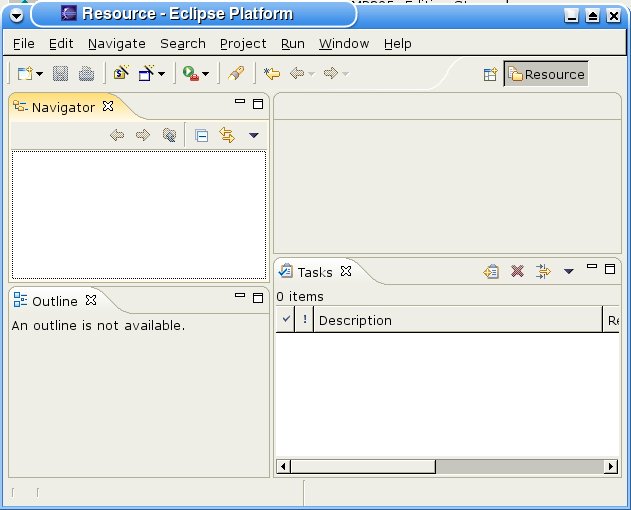
This is where you will spend most of the time when working in Eclipse. At this point, you're all set to begin writing your first program with Eclipse. The
Hello World tutorial walks you through the process of writing and compiling a simple Java program in Eclipse.
Hello World | Running Programs | Debugging | Export to Jar | Advanced Debugging
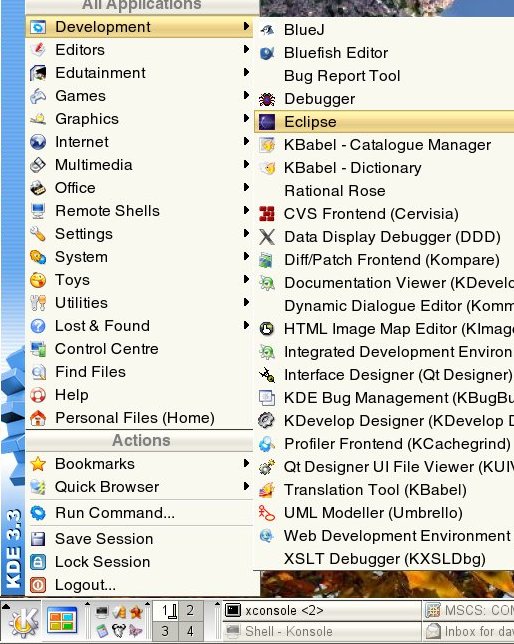 When Eclipse starts up, you'll be greeted with the following window:
When Eclipse starts up, you'll be greeted with the following window:
 This window is asking you where you want to locate your "workspace", which is where all of the Java files you create with Eclipse will be stored. The default location is in a directory called "workspace" and this is fine, although you are free to chose whatever location you want. After this, you will be presented with a window offering access to various bits of information about Eclipse. This includes some more detailed tutorials on using Eclipse and you should definitely have a look at them later on. For the purposes of this tutorial, simply click on "workbench" and you will be taken to the main Eclipse window:
This window is asking you where you want to locate your "workspace", which is where all of the Java files you create with Eclipse will be stored. The default location is in a directory called "workspace" and this is fine, although you are free to chose whatever location you want. After this, you will be presented with a window offering access to various bits of information about Eclipse. This includes some more detailed tutorials on using Eclipse and you should definitely have a look at them later on. For the purposes of this tutorial, simply click on "workbench" and you will be taken to the main Eclipse window:
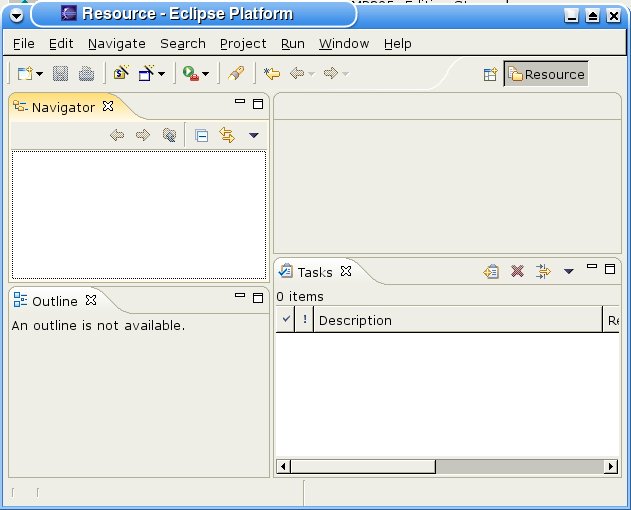 This is where you will spend most of the time when working in Eclipse. At this point, you're all set to begin writing your first program with Eclipse. The Hello World tutorial walks you through the process of writing and compiling a simple Java program in Eclipse.
This is where you will spend most of the time when working in Eclipse. At this point, you're all set to begin writing your first program with Eclipse. The Hello World tutorial walks you through the process of writing and compiling a simple Java program in Eclipse.
